Nori mėgautis Go3 dideliame ekrane? Puikus sprendimas! Tam tereikia atlikti keletą nesudėtingų veiksmų ir visai netrukus galėsi žiūrėti mėgstamus serialus ir filmus per televizorių.
✅ Ko reikės?
- Išmaniojo televizoriaus, kuris palaiko Go3 programėlę (LG, Samsung, Android TV, Hisense arba Philips su Titan OS);
- Aktyvios Go3 paskyros;
- Interneto ryšio;
📲 1. Parsisiųsk Go3 programėlę
Savo televizoriaus programėlių parduotuvės paieškoje įvesk „Go3“. Parsisiųsk ir paleisk programėlę.
🌍 2. Pasirink šalį
Pirmą kartą atidarius programėlę, pasirink „Lietuva“.
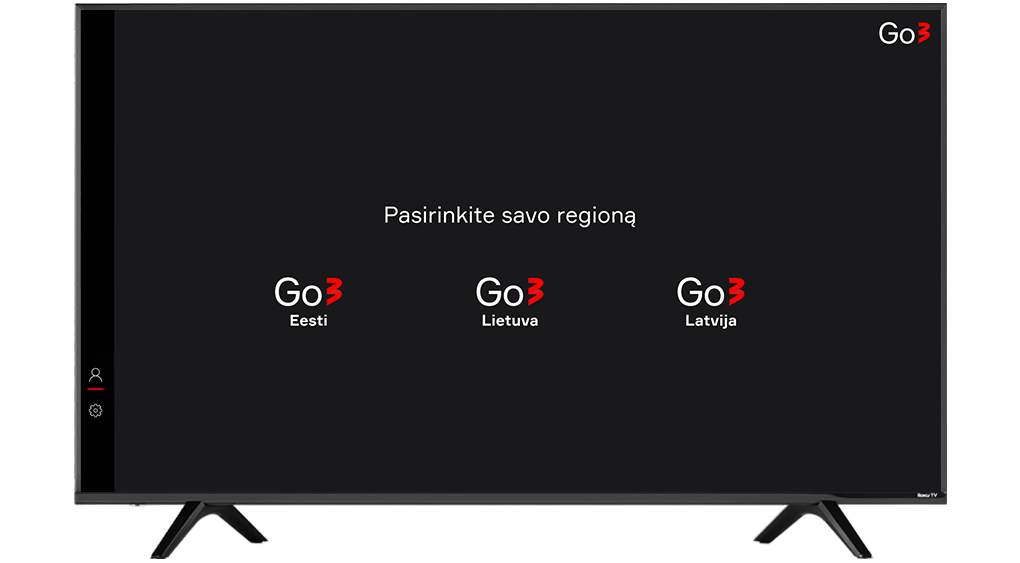
🔐 3. Prisijunk prie savo Go3 paskyros
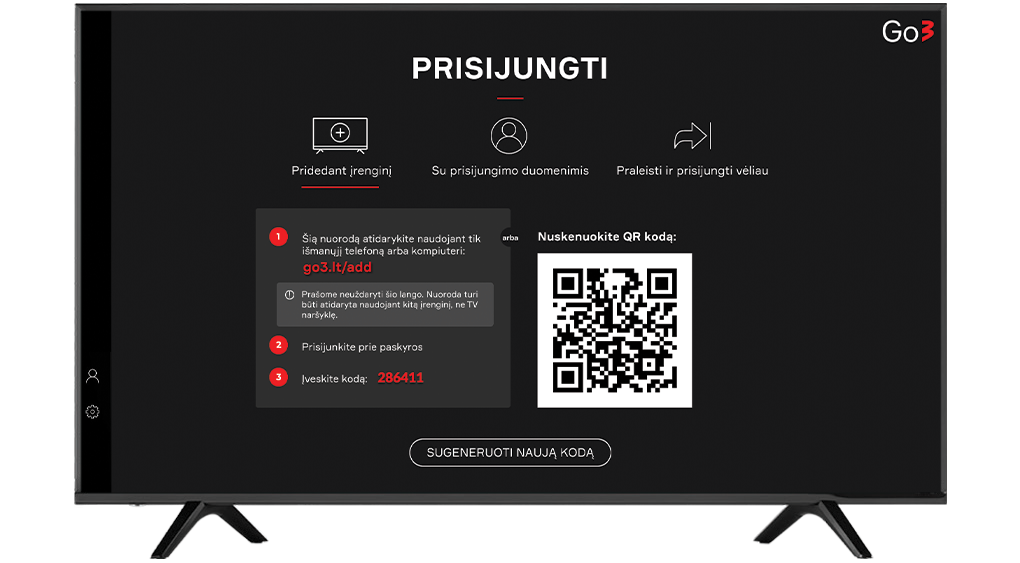
Tam yra trys paprasti būdai:
📱 Naudojant mobiliąją programėlę (greičiausias!)
- Telefone atsidaryk Go3 programėlę ir prisijunk
- Eik į „Mano paskyra“ → „Pridėti TV įrenginį“
- Nuskenuok televizoriaus ekrane rodomą QR kodą
- Baigta! Televizorius bus prijungtas automatiškai
💻 Naudojant interneto naršyklę
- Apsilankyk adresu: https://go3.lt/subscriber/connect-tv
- Įvesk televizoriaus ekrane rodomą 6 skaitmenų kodą
- Baigta!
✉️ Naudojant el. paštą arba telefono numerį
- Įvesk savo Go3 paskyros el. paštą arba telefono numerį
- Įvesk savo slaptažodį ir spausk „Prisijungti“
- Baigta!
🛠️ Kyla nesklandumų?
- Įsitikink, kad televizorius prijungtas prie interneto;
- Patikrink, ar naudojama naujausia Go3 programėlės versija;
- Jei bandei jungtis naudojant 6 skaitmenų kodą per interneto naršyklę, bet rodomas klaidos kodas (pvz., OTC002), pabandyk sugeneruoti naują kodą.
Jei patogiau žiūrėti vaizdinę instrukciją, spausk čia!